Editing the Materials Database.
The Materials Database keeps a record of all the materials the business usesfor product manufacturing. (Fig.7.1)
This tutorial is also for the Substrate and the Consumables databases as they are all similar.

Fig.7.1
If the user needs to add an item to the database, it is done as follows:
Open the

Fig.7.2
The user then types all the required information of the material into this open row and clicks the Save changes made to the Database button. (Fig.7.3)
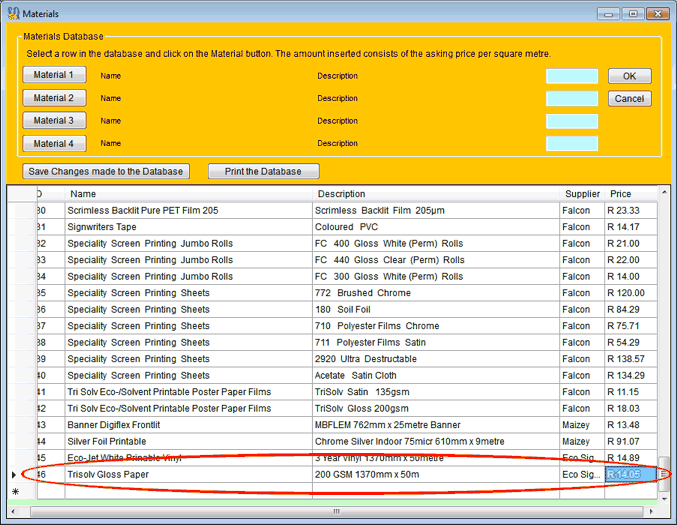
Fig.7.3
An information window opens and tells the user the database was updated succesfully. (Fig.7.4)

Fig.7.4
The user can sort each column alphabetically or from the smallest to the largest by clicking on any of the headings. (Fig.7.5 and Fig.7.6)

Fig.7.5.

Fig.7.6
The user can also print the database. Click on the Print the Database button.(Fig.7.7)
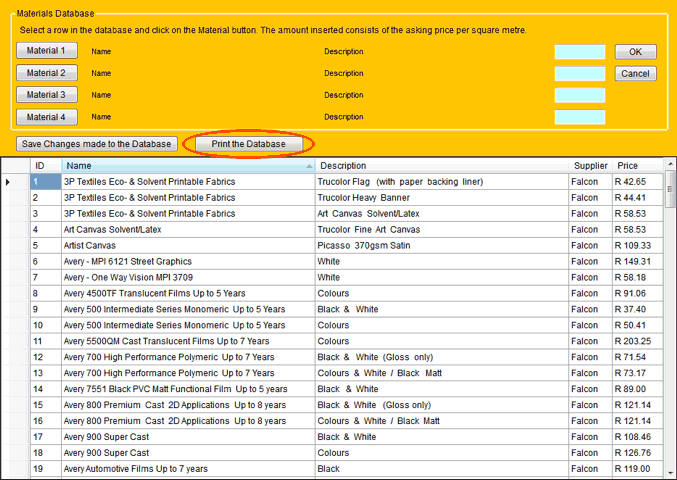
Fig.7.7
A print dialog opens with choices on how the database must be printed.(Fig.7.8)
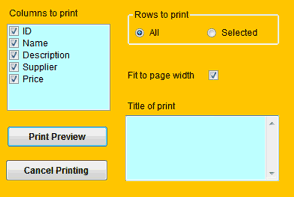
Fig.7.8
Select the columns to be printed and insert a heading for the print-out.(Fig.7.9)

Fig.7.9
Click on the Print Preview button. A preview of the page to be printed opens and shows the user a preview of the information to be printed. Clicking on the print tool, will print the database.(Fig.7.10)

Fig.7.10
The Substrate and Consumables databases work in the same manner as the Materials database. The above tutorial applies to the Substrate as well as the Consumables Databases.

